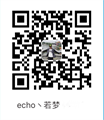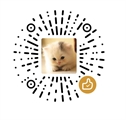前言
本站所用主题matery,最近整理了一下配置,改一些美化相关的东西,根据个人喜好定制,如有瑕疵还请说明
hexo-theme-matery仓库地址,这里再次感谢作者的开源。
个性化定制
根据个人喜好完成定制
初始化定制
- 新建分类 categories 页
- 新建标签 tags 页
- 新建关于我 about 页
- 新建留言板 contact 页(可选的)
- 新建友情连接 friends 页(可选的)
- 添加emoji表情支持(可选的)
- 代码高亮
- 搜索
- 文章字数统计插件(可选的)
- 添加 RSS 订阅支持(可选的)
- 在线聊天功能(可选的)
- 修改社交链接
- 修改页脚
- 打赏的二维码图片
- 配置音乐播放器(可选的)
自定义个性化修改
最全示例
修改新建文章模板/scaffolds/post.md
---
title: 文章标题
date: 2018-09-07 09:25:00
author: echo丶若梦
img: /source/images/xxx.jpg
top: true
cover: true
coverImg: /images/1.jpg
password: 8d969eef6ecad3c29a3a629280e686cf0c3f5d5a86aff3ca12020c923adc6c92
toc: false
mathjax: false
summary: 这是你自定义的文章摘要内容,如果这个属性有值,文章卡片摘要就显示这段文字,否则程序会自动截取文章的部分内容作为摘要
categories: Js
tags:
- React
- Dva
---
- Front-matter 选项详解
Front-matter 选项中的所有内容均为非必填的。但我仍然建议至少填写 title 和 date 的值。
配置选项 默认值 描述 title 文件名(标题) 文章标题,强烈建议填写此选项 data 文件创建时的日期时间 发布时间,强烈建议填写此选项,且最好保证全局唯一 author 根 _config.yml 中的 autho 文章作者 img featureImages 中的某个值 文章特征图,推荐使用图床(腾讯云、七牛云、又拍云等)来做图片的路径.如: http://xxx.com/xxx.jpg top true 推荐文章(文章是否置顶),如果 top 值为 true,则会作为首页推荐文章 cover false v1.0.2版本新增,表示该文章是否需要加入到首页轮播封面中 coverImg 无 v1.0.2版本新增,表示该文章在首页轮播封面需要显示的图片路径,如果没有,则默认使用文章的特色图片 password 无 文章阅读密码,如果要对文章设置阅读验证密码的话,就可以设置 password 的值,该值必须是用 SHA256 加密后的密码,防止被他人识破。前提是在主题的 config.yml 中激活了 verifyPassword 选项 toc true 是否开启 TOC,可以针对某篇文章单独关闭 TOC 的功能。前提是在主题的 config.yml 中激活了 toc 选项 mathjax false 是否开启数学公式支持 ,本文章是否开启 mathjax,且需要在主题的 _config.yml 文件中也需要开启才行 summary 无 文章摘要,自定义的文章摘要内容,如果这个属性有值,文章卡片摘要就显示这段文字,否则程序会自动截取文章的部分内容作为摘要 categories 无 文章分类,本主题的分类表示宏观上大的分类,只建议一篇文章一个分类 tags 无 文章标签,一篇文章可以多个标签 reprintPolicy 无 文章转载规则,可以是 cc_by, cc_by_nd, cc_by_sa, cc_by_nc, cc_by_nc_nd, cc_by_nc_sa, cc0, noreprint 或 pay 中的一个
添加404页面
原来的主题没有404页面,我们加一个。首先在/source/目录下新建一个404.md,内容如下:
title: 404
date: 2019-08-5 16:41:10
type: "404"
layout: "404"
description: "Oops~,我崩溃了!找不到你想要的页面 :("然后在/themes/matery/layout/目录下新建一个404.ejs文件,内容如下:
<style type="text/css">
/* don't remove. */
.about-cover {
height: 75vh;
}
</style>
<div class="bg-cover pd-header about-cover">
<div class="container">
<div class="row">
<div class="col s10 offset-s1 m8 offset-m2 l8 offset-l2">
<div class="brand">
<div class="title center-align"> 404 </div>
<div class="description center-align"> <%= page.description %> </div>
</div>
</div>
</div>
</div>
</div>
<script>
// 随机切换
$('.bg-cover').css('background-image', 'url(/medias/banner/' + Math.floor(Math.random()*6) + '.jpg)');
</script>关于”页面增加简历(可选)
修改/themes/matery/layout/about.ejs,找到<div class="card">标签,然后找到它对应的</div>标签,接在后面新增一个card,语句如下:
<div class="card">
<div class="card-content">
<div class="card-content article-card-content">
<div class="title center-align" data-aos="zoom-in-up"> <i
class="fa fa-address-book"></i> <%- __('myCV') %> </div>
<div id="articleContent" data-aos="fade-up"> <%- page.content %> </div>
</div>
</div>
</div>这样就会多出一张card,然后可以在/source/about/index.md下面写上你的简历了,当然这里的位置随你自己设置,你也可以把简历作为第一个card
定制 banner 图和文章特色图
你可以直接在 /source/medias/banner 文件夹中更换你喜欢的 banner 图片,每次刷新随机切换。
banner图 切换的代码位置在 /layout/_partial/bg-cover-content.ejs 文件的 代码中:(banner 如图片数量 5 就是Math.random()*5)
$('.bg-cover').css('background-image', 'url(/medias/banner/' + Math.floor(Math.random()*5) + '.jpg)');在 /source/medias/featureimages 文件夹中默认有 24 张特色图片,你可以再增加或者减少,并需要在 _config.yml 做同步修改。
去掉首页banner的背景颜色
打开themes/matery/source/css/matery.css文件(367行,也可以快速搜索.bg-cover:after进行定位):
然后注释掉这两行css
.bg-cover:after {
/* -webkit-animation: rainbow 60s infinite;
animation: rainbow 60s infinite; */
}将分类页合并到 标签页
首先在主题的配置文件_config.yml中找到menu项,注释掉Categories
# Categories:
# url: /categories
# icon: fa-bookmark打开layout/categories.ejs把内容(文章分类)复制粘贴到layout/tags.ejs中去<%- partial('_widget/category-cloud') %>
打开layout/about.ejs把第46行(文章统计图)剪切粘贴到layout/tags.ejs中去<%- partial('_widget/post-charts') %>
整理后的tags.ejs文档内容:
<%- partial('_partial/bg-cover') %>
<main class="content">
<%- partial('_widget/tag-cloud') %>
<%- partial('_widget/category-cloud') %>
<% if (site.tags && site.tags.length > 0) { %>
<%- partial('_widget/tag-wordcloud') %>
<% } %>
<!-- 文章分类雷达图 -->
<% if (site.categories && site.categories.length > 0) { %>
<%- partial('_widget/category-radar') %>
<% } %>
<!-- 文章统计图 -->
<%- partial('_widget/post-charts') %>
</main>
修改导航栏和页脚渐变色
打开themes/matery/source/css/matery.css文件(165行):
然后注释掉这两行css
.bg-color {
background-image: linear-gradient(to right, #bf30ac 0%, #0f9d58 100%);
opacity: 0.9;
}给博客增加动态标签
打开博客路径themes/matery/layout/layout.ejs 在前添加如下代码即可
<script type="text/javascript">
var OriginTitile = document.title, st;
document.addEventListener("visibilitychange", function () {
document.hidden ? (document.title = "看不见我🙈~看不见我🙈~", clearTimeout(st)) : (document.title = "(๑•̀ㅂ•́) ✧被发现了~", st = setTimeout(function () { document.title = OriginTitile }, 3e3))
})
</script>图片懒加载
修改/themes/matery/source/js中的matery.js文件
$('#articleContent, #myGallery').lightGallery({
selector: '.img-item',
// 启用字幕
subHtmlSelectorRelative: true
});
$(document).find('img[data-original]').each(function(){
$(this).parent().attr("href", $(this).attr("data-original"));
});
- 再装个插件
npm install hexo-lazyload-image --save
在博客根目录配置.yml文件加入对应字段,如下:这里的lazyload: enable: true // 如果为真,则只有文章或页面中的图像支持延迟加载。 // 如果为假,整个网站的图像将使用惰性加载,包括来自主题的图像,但不包括来自CSS样式的背景图像。 onlypost: true loadingImg: /loading.gifloading.gif我放在了/themes/matery/source目录上
这样就可以实现图片懒加载
增加动态诗词
我们采用今日诗词的每日一句:
首先在/themes/hexo-theme-matery/layout/_partial/head.ejs增加代码:<script src="https://sdk.jinrishici.com/v2/browser/jinrishici.js" charset="utf-8"></script>
然后打开/themes/hexo-theme-matery/layout/_partial/bg-cover-content.ejs
把<%= config.description %>改为<%- '<span id="jinrishici-sentence">正在加载今日诗词....</span>' %>
如果要弃用动态诗词,直接改回原文件即可。
添加评论插件
由于这个主题自带了gittalk、gitment、valine等评论插件,所以我们只需要对应插件参数就行了,这个博客用的是gittalk
gitalk:
enable: true
owner: 仓库拥有者
repo: 仓库名称
oauth:
clientId: Client ID
clientSecret: Client Secret
admin: GitHub repository 的所有者和合作者 当然也可以用其他评论插件,只需要配置对应项就是了
背景动态彩带
这个效果是主题带有的只需在/themes/hexo-theme-matery/_config.yml文件,定位到ribbon_dynamic
ribbon_dynamic:
enable: true背景静止彩带
这个效果是主题带有的只需在/themes/hexo-theme-matery/_config.yml文件,定位到ribbon
ribbon:
enable: true
size: 150 # 彩带大小, 默认: 90.
alpha: 0.6 # 彩带透明度 (0 ~ 1), 默认: 0.6.
zIndex: -1 # 背景的z-index属性,css属性用于控制所在层的位置, 默认: -1.
click_to_change: false # 设置是否每次点击都更换彩带.背景粒子
这个效果是主题带有的只需在/themes/hexo-theme-matery/_config.yml文件,定位到canvas_nest
canvas_nest:
enable: true
color: '78, 238, 148' # 线条颜色, 默认: '0,0,0' ;三个数字分别为(R,G,B),注意用,分割
pointColor: 0,0,255 # 交点颜色, 默认: '0,0,0' ;三个数字分别为(R,G,B),注意用,分割
opacity: 0.7 # 线条透明度(0~1), 默认: 0.5
zIndex: -1 # 背景的 z-index 属性,css 属性用于控制所在层的位置, 默认: -1.
count: 99 # 线条的总数量, 默认: 99点击爱心
这个效果是主题带有的只需在/themes/hexo-theme-matery/_config.yml文件,定位到clicklove
clicklove:
enable: true默认是开启状态
添加博客天气插件
点击中国天气网
选择自定义插件—>自定义样式——>生成代码,然后会生成这样一段代码
<script type="text/javascript">WIDGET = {FID: '1IJzWqjceC'}</script>
<script type="text/javascript" src="https://apip.weatherdt.com/float/static/js/r.js?v=1111"></script>在 /themes/matery/source/layout/_widget 新建文件 weather.ejs,把上面生成的代码添加进入,可以设置只有桌面端显示,如下修改:
<!-- 天气接口 -->
<script type="text/javascript">
WIDGET = {FID: '1IJzWqjceC'}
</script>
<script type="text/javascript">
//只在桌面版网页启用特效
var windowWidth = $(window).width();
if (windowWidth > 768) {
document.write('<script type="text/javascript" src="https://apip.weatherdt.com/float/static/js/r.js?v=1111"><"/"script>');
}
</script>然后在 /themes/matery/layout/_partial/layout.ejs 中添加如下代码:
<!-- 天气接口控件 -->
<% if (theme.weather.enable) { %>
<%- partial('_widget/weather') %>
<% } %>在主题配置文件 /themes/hexo-theme-matery/_config.yml中配置:
# 天气接口插件
weather:
enable: true添加雪花飘落动效
在 /themes/matery/source/js 新建文件 snow.js,并添加如下代码
并复制snow.js内容到snow.js
然后在/themes/matery/layout/layout.ejs中添加如下代码:
<% if (theme.snow.enable) { %>
<script type="text/javascript">
var windowWidth = $(window).width();
if (windowWidth > 768) { document.write('<script type="text/javascript" src="/js/snow.js"><"/"script>') }
</script>
<% } %>在主题配置文件 /themes/hexo-theme-matery/_config.yml中配置:
# 背景雪花效果.
snow:
enable: true添加樱花飘落动效
在 /themes/matery/source/js 新建文件 sakura.js,并添加如下代码
并复制sakura.js内容到sakura.js
然后在/themes/matery/layout/layout.ejs中添加如下代码:
<% if (theme.sakura.enable) { %>
<script type="text/javascript">
//只在桌面版网页(首页)启用特效
var windowWidth = $(window).width();
if (window.location.href == 'https://ght5935.github.io/') {
if (windowWidth > 768) { document.write('<script type="text/javascript" src="/js/sakura.js"><"/"script>') }
}
</script>
<% } %>在主题配置文件 /themes/hexo-theme-matery/_config.yml中配置:
# 背景樱花飘落动效.
sakura:
enable: true添加鼠标滑过动效
在 /themes/matery/source/js 新建文件 mouseSlip.js,并添加如下代码
并复制sakura.js内容到mouseSlip.js
然后在/themes/matery/layout/layout.ejs中添加如下代码:
<% if (theme.mouseSlip.enable) { %>
<script type="text/javascript" src="/js/mouseSlip.js"></script>
<% } %>在主题配置文件 /themes/hexo-theme-matery/_config.yml中配置:
# 页面鼠标滑过动效
mouseSlip:
enable: true